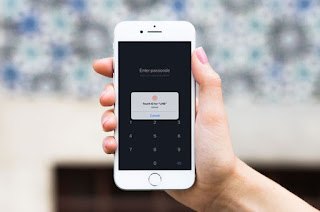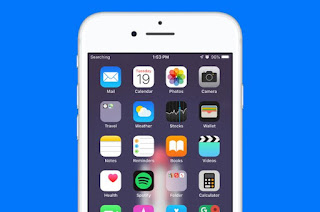How to Download Applications More than 150MB in the App Store with Cellular Data
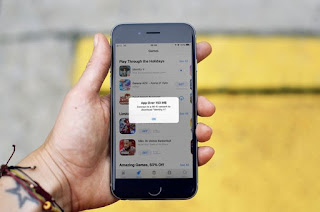
How to Download Applications More than 150MB in the App Store with Cellular Data. How to use an iPhone device with an internet connection is generally divided into 2 namely Wi-Fi network and Cellular Data. Limited download in App Store Especially for Cellular Data, Apple limits the use of this connection, which is that it cannot download applications with sizes above 150MB. The goal is to prevent data packets that you use suddenly run out because of downloading or updating applications in large sizes. But sometimes you have no other choice to do this because it is far from a Wi-Fi connection and wants to get the application or games immediately. How to Download Applications More than 150MB in the App Store with Cellular Data In this article the Reseapedia team will share how to download applications more than 150MB in the App Store with cellular data. This tutorial I created uses iOS 12 and has been tested with several different service providers. Come see! Turn off th...