How to Download Applications More than 150MB in the App Store with Cellular Data
How to Download Applications More than 150MB in the App Store with Cellular Data. How to use an iPhone device with an internet connection is generally divided into 2 namely Wi-Fi network and Cellular Data.
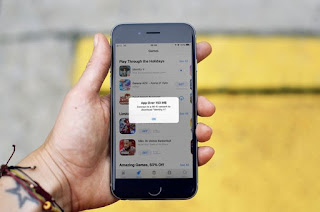 |
| Limited download in App Store |
Especially for Cellular Data, Apple limits the use of this connection, which is that it cannot download applications with sizes above 150MB. The goal is to prevent data packets that you use suddenly run out because of downloading or updating applications in large sizes.
But sometimes you have no other choice to do this because it is far from a Wi-Fi connection and wants to get the application or games immediately.
How to Download Applications More than 150MB in the App Store with Cellular Data
In this article the Reseapedia team will share how to download applications more than 150MB in the App Store with cellular data. This tutorial I created uses iOS 12 and has been tested with several different service providers. Come see!- Turn off the Wi-Fi settings and activate Cellular Data settings.\
- Search for applications on the App Store with sizes above 150MB.
- Press GET to download the application. After that an error message will appear that this application is above 150MB, cannot be downloaded with cellular data. Press OK.
- Search for the application on the Homescreen of an iOS device, the icon will be dark and like waiting.
- Enter date settings in Settings - General - Date & Time.
- Turn off the Set automatically section then advance the calendar to the next few years. I chose to advance until 2023.
- Return to the Homescreen application. Press once on the icon and the Waiting process will change to download.
In addition, some applications or services may not be used temporarily because of the process of changing the date above.
So, after you finish using this trick, make sure to re-use the Date & Time settings automatically.
Featured Video



Comments