How to Fix iPhone with No Service or Searching Problems
How to Fix iPhone with No Service or Searching Problems. Does the iPhone or iPad (Wi-Fi + Cellular) you use display a No Service or Searching error in the upper left-hand bar?
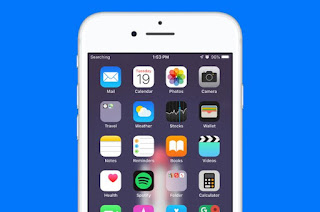 |
| iPhone with searching |
There are several ways to check and repair the No Service and Searching problems that you can do. Check out the full guide.
Fix iPhone with No Service or Searching Problems
Normal Signal Coverage?Make sure the area where you are now is an area that supports cellular signals from the operators you use.
Usually areas not included in cellular signal coverage are underground, deserted or forested urban areas and the like.
check Cellular Data Settings
Please try activating Cellular Data settings to solve the No Service or Searching problem on your iPhone or iPad device.Enter the Settings - Cellular Data - ON application.
If you are abroad, make sure the Roaming settings have also been activated. The trick is to go to Settings - Cellular - Cellular Data Options - Data Roaming ON.
Restart your iPhone or iPad device
Maybe your device is having a problem or has an error so that it displays No Service or Searching constraints in the signal section? Try and restart the device.
You can check the iPhone and iPad device restart on the Apple Support page if you have never done a Restart before.
Perform Update Carrier Settings
Carrier Settings are cellular settings provided by the operator. Sometimes service providers need to provide updated settings, related to security or otherwise.How to update Carrier Settings is to connect an iPhone device to a Wi-Fi connection. After that go to Settings - General - About.
If there is a Carrier Settings update required, the display will appear on the screen and please select an update. After that do restart if needed.
Unplug, Install or Replace SIM Card
This simple method might be able to clear the No Service or Searching problem on the iPhone and iPad devices that you use.Please unplug the SIM card and enter it again. It could have been dust or dirt that made the SIM Card connection problematic.
Another tip is to change the SIM Card that you use to the operator. It could be that the SIM Card has been damaged or has a problem so that it displays the No Service or Searching problem on the iPhone device.
Perform Reset Network Settings
The next tip is to set the Reset Network Settings.Do these tips by going to Settings - General - Reset - Reset Network Settings.
Network Settings Reset Settings will not delete data. Only settings around Wi-Fi Password, Cellular Settings, VPN and APN are lost.
IOS Update
Have you not seen the Software Update settings for an iOS device for a long time? Try to peek maybe there is a Software Update that you need to download.Please go to Settings - General - Software Update to download iOS updates. You can also update iOS or restore iOS through the iTunes application on the computer.
Hardware Constraints, Bring it to Apple
If you have done all of the above, but the iPhone, iPad still has No Service or Searching problems, then the main obstacle is probably in the hardware.
If the hardware problem means needing further handling and checking. Please go to the nearest Apple Authorized Service or Apple Store.
If your device is still under a 1-year warranty from Apple, the repair or replacement of the device will be free.
Alternatively, you can bring a problematic device to a trusted third-party technician.
The final word
Have you ever experienced a No Service or Searching problem on an iPhone, iPad device?If yes, how do you fix the problem? Share in the comments column!



Comments