How to Lock a Telegram Application and LINE with Touch ID or Face ID
How to Lock a Telegram Application and LINE with Touch ID or Face ID. WhatsApp has released a feature that locks apps with Touch ID or Face ID in the latest update. But it turns out that similar features are also available on the competing chat applications, namely Telegram and LINE.
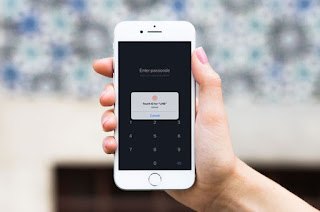 |
| Lock Telegram and Line |
How do I lock the Telegram and LINE applications with Touch ID or Face ID? See the guide from MakeMac below.
How to Lock a Telegram Application with Touch ID or Face ID
- Download or update Telegram Messenger on the App Store.
- Go to the Settings tab.
- Access the Privacy and Security section - Passcode & Touch ID (Face ID).
- Activate Turn Passcode settings ON to make Passcode Lock in the Telegram application.
- Set the Auto-Lock mode, Unclock with Touch ID (Face ID) and Simple Passcode if needed.
Done, now you can go to the Chats tab and find the lock icon at the top. Please press to lock the Telegram application.
For the record, Passcode Lock in Telegram is different from Passcode Lock on the iOS Lockscreen.
If you forget Passcode Lock on Telegram, please delete the application and re-install and then log in. All Secret Chat data will disappear, but regular chat will appear again.
How to Lock the LINE Application with Touch ID or Face ID
- Download or update LINE Messenger on the App Store.
- Go to the More tab.
- Tap the gear icon on the top right of the screen. Enter the Privacy settings.
- Activate Passcode Lock settings. Please create a new Passcode Lock code for LINE Messenger.
- Manage other settings in the Privacy section if needed, starting from Use Touch ID (Face ID) to Letter Sealing.
If you forget the Passcode Lock from LINE, please delete the application and re-install it. All chat history cannot be returned.
Featured Video



Comments